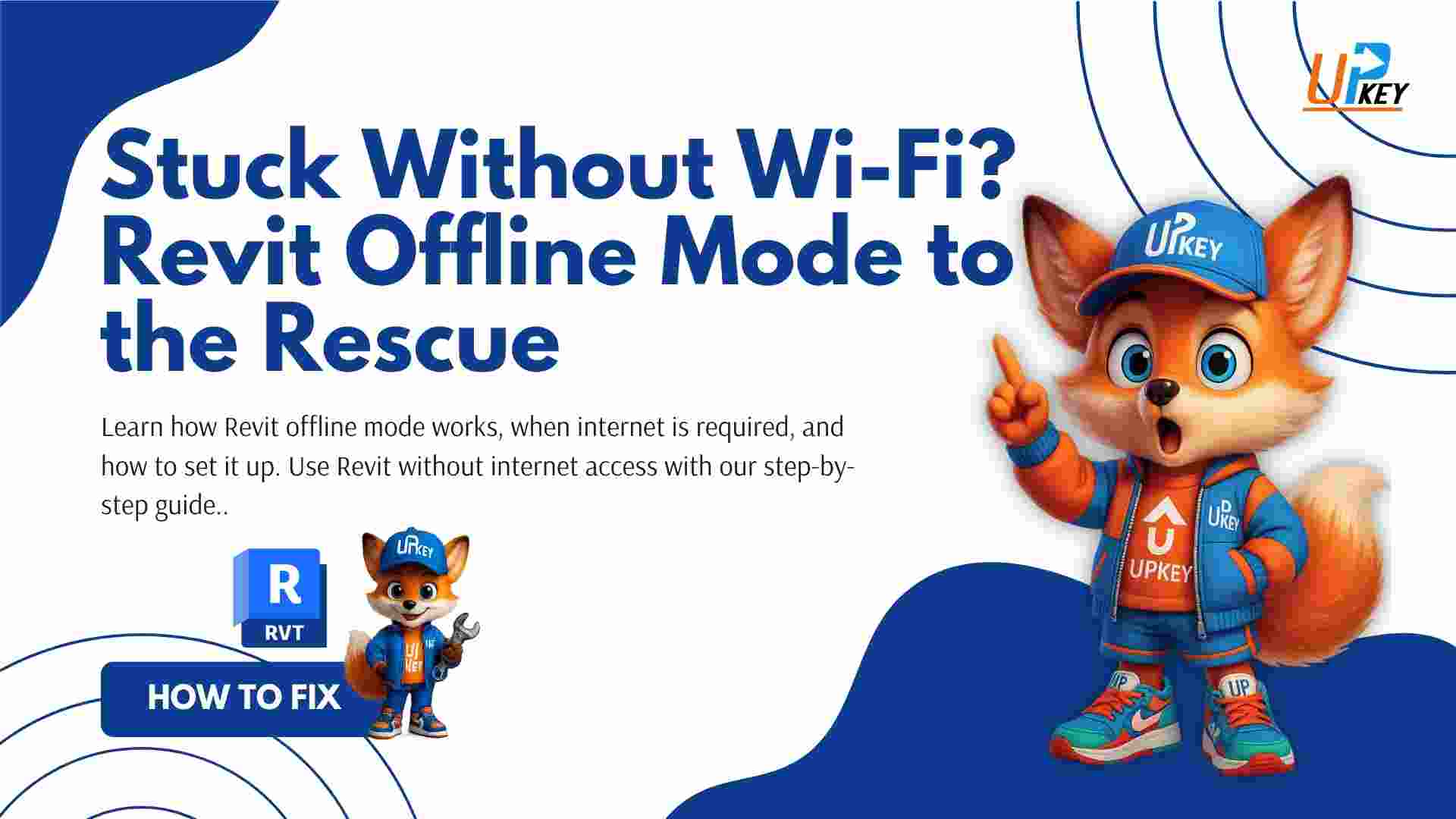Introduction
If you’re asking, “Can I use Revit without internet?” — the answer is yes, but with a few important conditions. Autodesk Revit supports offline mode, allowing you to continue your work without an internet connection as long as the software is already activated and signed in on your device.
In this article, we’ll explain how Revit offline mode works, when you still need internet access, and how to properly prepare your system for offline use. This is especially useful for students, remote workers, or professionals working in areas with limited Wi-Fi access.
Can Revit Work Without Internet?
Yes — Revit works offline once it has been properly installed, activated, and signed in while online. After that, most core features like 2D drafting, 3D modeling, family creation, and local saving will function without needing a constant connection.
However, certain features like cloud syncing and license verification may still require periodic internet access.
When Do You Need Internet to Use Revit?
Here’s a quick breakdown of what requires an internet connection and what doesn’t:
| Action | Internet Required? |
|---|---|
| Installing Revit | ✅ Yes |
| Signing in with Autodesk ID | ✅ Yes |
| Activating license | ✅ Yes |
| Creating and saving local RVT files | ❌ No |
| Modeling and drafting | ❌ No |
| Printing or exporting | ❌ No |
| Using Autodesk Docs or BIM 360 | ✅ Yes |
| Downloading Revit families | ✅ Yes |
For official confirmation, refer to Revit system requirements .
How to Use Revit in Offline Mode (Step-by-Step)
To prepare for Revit offline mode, follow these steps:
Step 1: Install and Activate Online
Make sure you’ve installed Revit from Autodesk’s official portal and signed into your Autodesk account while connected to the internet. If you’re a student or educator, you can use the Autodesk Education site.
Step 2: Stay Signed In
Don’t manually sign out of Autodesk Desktop App. Revit stores a license token on your device that allows offline use — but only if you remain signed in.
Step 3: Use Local Project Files
Ensure all your Revit (.RVT) files are saved on your computer or an external drive. Avoid relying on cloud platforms like BIM 360 while offline.
Step 4: Prepare Families and Templates
Download all necessary families, templates, and plug-ins before going offline.
Step 5: Work Normally While Offline
You can open projects, create views, model components, and export files while disconnected.
Common Issues in Revit Offline Mode
Some users encounter errors when trying to work offline. Here’s how to handle them:
-
“Sign-in Required” Message
Solution: Reconnect to the internet briefly and sign back into your Autodesk account. -
Can’t Open Project
Solution: Make sure the file isn’t stored in a cloud location. Move it to a local folder. -
Missing Families or Components
Solution: Download content packs before disconnecting from the internet.
Tips for Revit Offline Mode Success
To ensure smooth offline work with Revit:
-
Activate Revit and sign in while online
-
Don’t log out of Autodesk services unnecessarily
-
Work only on locally stored RVT files
-
Back up files regularly to a USB or external drive
-
Sync cloud-based projects before and after going offline
-
Reconnect every few weeks to refresh license tokens
Where to Get a Revit License That Works Offline
Looking for a Revit license that supports full offline access?
At UpkeyStore, we offer affordable educational licenses of Autodesk Revit that:
-
Work offline after activation
-
Include all core features
-
Are valid for 1, 2, or 3 years
-
Are ideal for students, freelancers, and remote workers
Browse Revit plans here:
https://highlicense.com/autodesk/revit.
Conclusion: Is Revit Usable Without Internet?
Yes — Revit offline mode is real and reliable. Once your license is activated and you’re signed in, you can disconnect and continue working with no interruptions. Just remember to prepare your files and environment beforehand.
Revit is designed to support both cloud-connected and offline workflows. Whether you’re working on-site, in a rural area, or just trying to avoid distractions — Revit offline mode keeps you productive anywhere.
Key Takeaways
-
Revit works offline after setup and activation
-
Stay signed in to keep your license token valid
-
Use local files instead of cloud-based storage
-
Download needed families and templates in advance
-
UpkeyStore offers licenses that support offline use fully